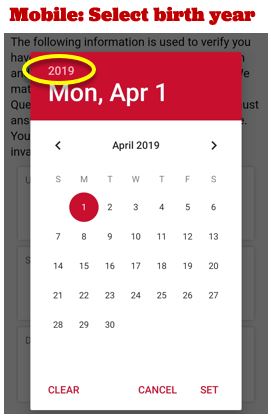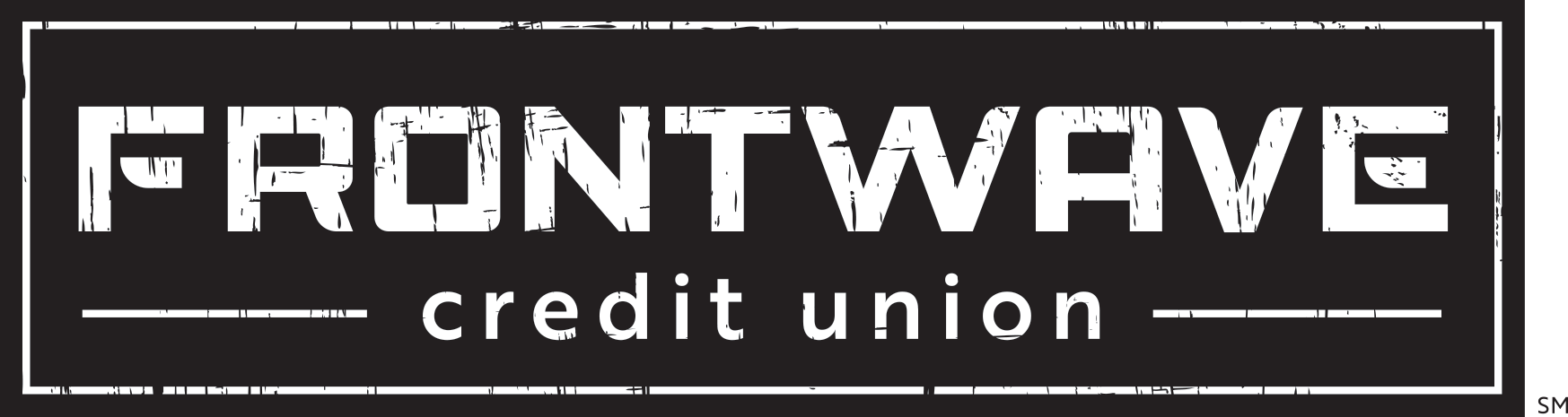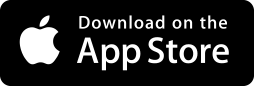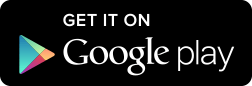Password Reset
Password Reset
Forgot your password or got locked out of Online Banking? No biggie – it’s easy to reset. Just follow the instructions below.
How to reset your password
- Click on the "Forgot Password?" link at the bottom of the login screen for Online Banking or the Frontwave Mobile App.
- Read the disclosure that appears on the next page. Click on the box next to “I Agree,” then click “Continue” to accept.
- On the next screen, confirm your identity by entering the details requested, including your Online/Mobile Banking username, Social Security Number and date of birth. (Tip: when selecting date of birth year on your mobile device, you can tap on the year that appears in the top/left corner of the birthdate selector and scroll to your birth year and tap to select.) When finished, click “Continue.”
- Next, check the box next to the email or phone number you would like us to send your temporary password to. Then click “Continue.”
- When you receive your temporary password, type it into the “Password Reset” page, then click “Login.”
- Next you will be prompted to change your password. This new password will replace the temporary one we sent you. Type in your new, customized password, enter it a second time for confirmation, and then hit “Continue.” Now you’re all set!