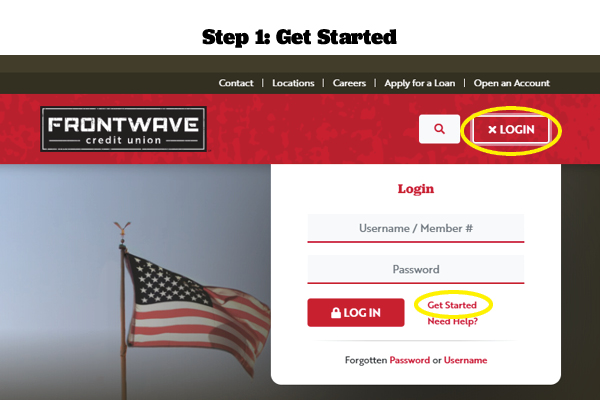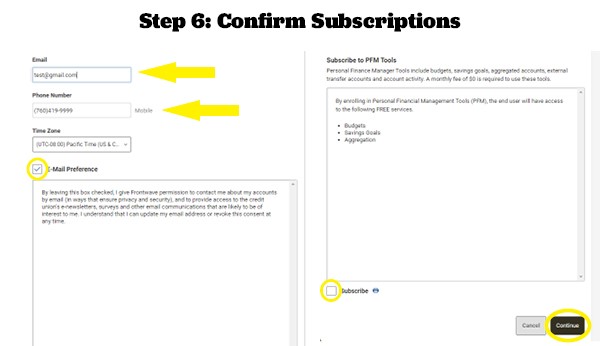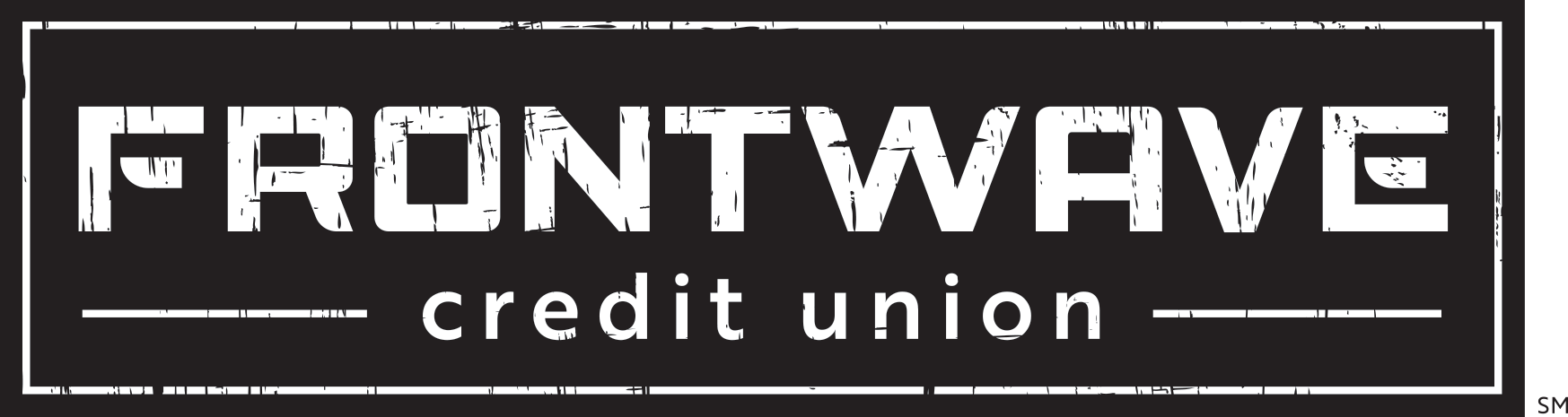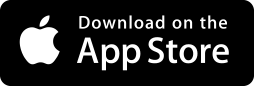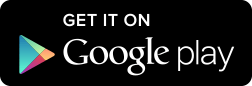Getting Started
Digital Banking Registration and Login
Our Digital Banking tools make it fast, easy and convenient to do your banking anytime, anywhere. You can access our Online Banking platform from any computer, tablet or mobile device, and download our Mobile App to stay connected on-the-go with your iOS or Android device. But before you can dive in and take advantage of all the great tools we have to offer, you have to register first.
Getting Started
- Visit frontwavecu.com and click on the “Login” button at the top of the page. Then click “Get Started.”
- On the next screen, read the Online Banking Access Agreement and Disclosure. Then check the box next to “I agree” and click “Continue” to accept.
- To confirm your identity, enter your Social Security Number and date of birth. (Tip: If you’re on a mobile device, you can simply flick “up” or “down” on the spinning wheel to get to the desired date.) Also enter either your Frontwave Member ID or the e-mail address we have on file for your account, then click “Continue.”
- On the following screen, choose your username and select how you would like to receive a temporary password (e-mail or text). Once you receive your temporary password, you'll be asked to return to Online Banking to confirm it, then choose a new, unique password to use going forward.
- Next select and answer five (5) security questions. These will be used to periodically verify your identity when you login.
- On the next screen, confirm or update your e-mail address and phone number. You can also check the box “E-Mail Preference” if you would like to give Frontwave permission to contact you about your accounts by e-mail (in ways that ensure privacy and security) and to send e-newsletters, surveys and other e-mail communications of interest to our Members.
You can update your preference at any time. You can also subscribe to Personal Finance Manager Tools (or PFM for short) from this screen. These tools can help you budget and save—and are provided at no extra cost. - When you’re finished making your selections, click “Continue.”
- To finalize your registration, click “View Accounts.” This will bring you to your Digital Banking Dashboard. Here, you can complete your profile by adding a picture or customizing some of your settings. Or you can choose to do this at a later time.