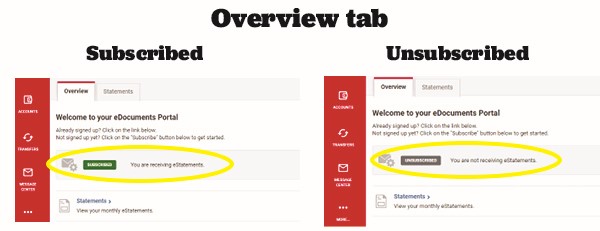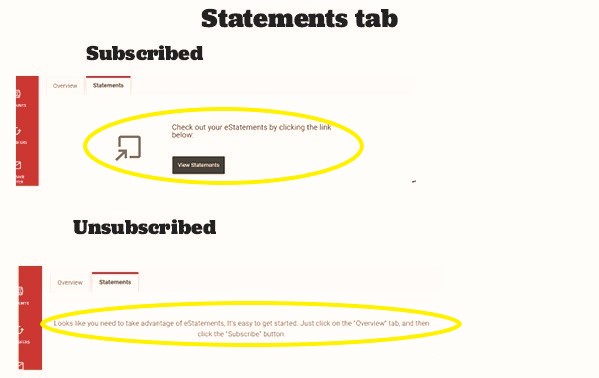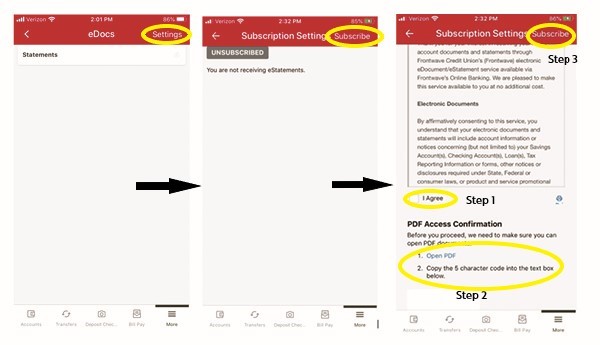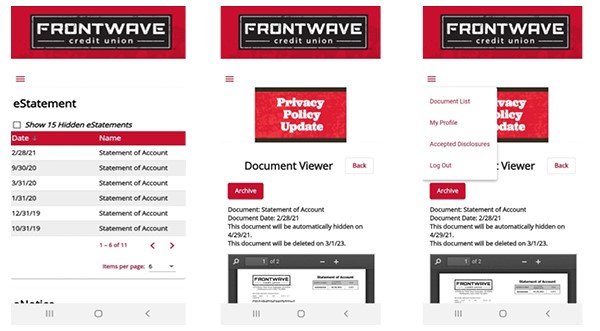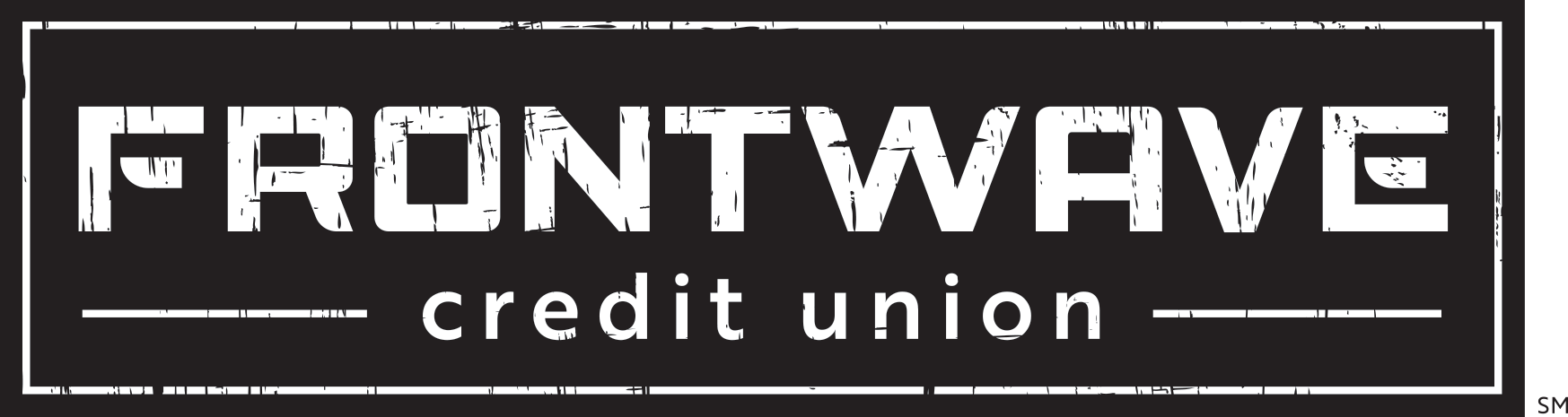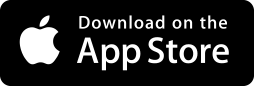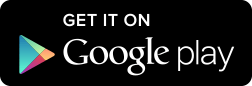eDocuments (eStatements/Notices)
eDocuments gives you easy access to digital copies of your account statements, notices and tax forms all in the same, secure location. By subscribing to eDocuments, you’ll be able to view everything you need from the comfort of your online account, instead of dealing with the hassle of mailed (and sometimes misplaced!) statements, tax forms and notices.
How to Subscribe to eDocuments
- Login to your Online Banking profile, and click on “Estatements/Notices.” This will either be on the main dashboard or under the “MORE…” tab.
- On the next screen that opens, click on the “Subscribe” button located on the “Overview” tab.
- Read the disclosure in the new window that opens, then check the “I Agree” box at the bottom of the window.
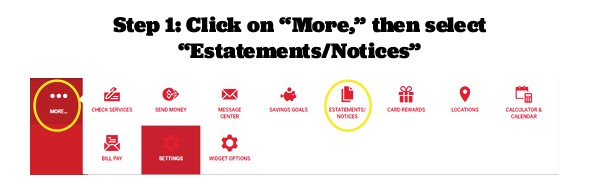
- Next, click on the “Open PDF” link and enter the 5 character code from the PDF into the field below the PDF link. This confirms you have the ability to open PDF documents, which is how eStatements are delivered.
- Finally, click the “Subscribe” button at the bottom of the window to complete the process.
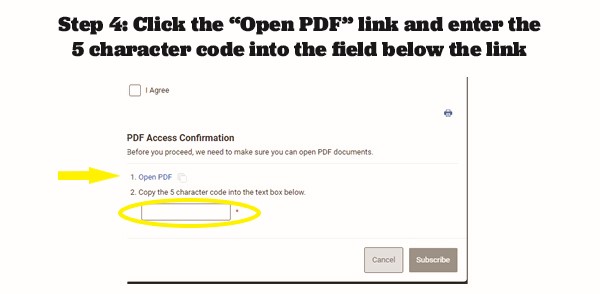
How to View Your eDocuments
- Login to your Online Banking profile, and click on “Estatements/Notices.”
- On the next screen, click on the “Statements” button.
- On the next screen, you’ll see a list of any eNotices, eStatements, and eTax Forms available for your account.
- To view a document, simply click on the name of it. If you don’t see a document listed on the main screen, check the “Show Hidden [Documents]” box above the type of document you’re looking for. This will show you all available documents in that category going back two (2) years.
- To view a different document, click “Document List” at the top of the screen to return to the full menu of available documents. Or click “Close Window” to return to Online Banking.
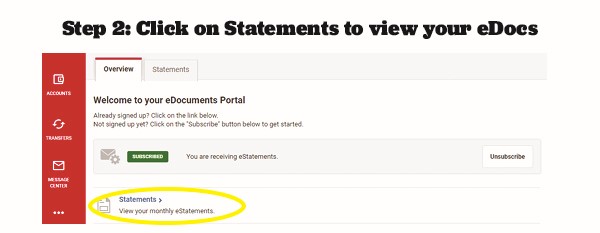
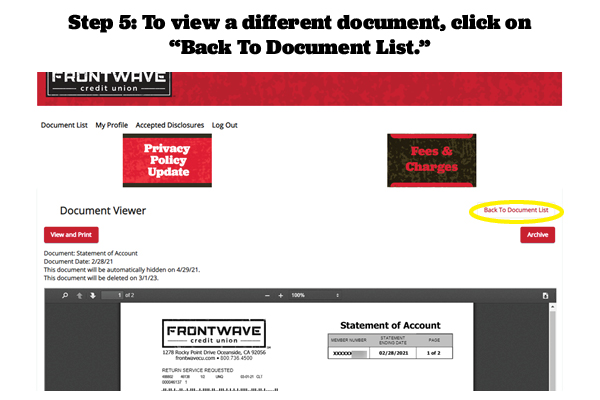
How to Unsubscribe from eDocuments
If you no longer wish to receive and view your statements, tax forms and notices electronically:
- Login to Online Banking and click on the “ESTATEMENTS/NOTICES” Widget.
- In the next window, click the “Unsubscribe” button.
- In the next window, accept the disclosure by clicking the “I Agree” checkbox and then the “Unsubscribe” button at the bottom of the disclosure window to confirm.
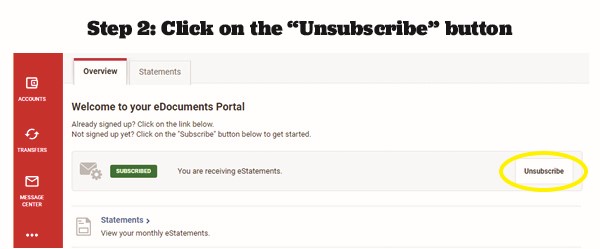
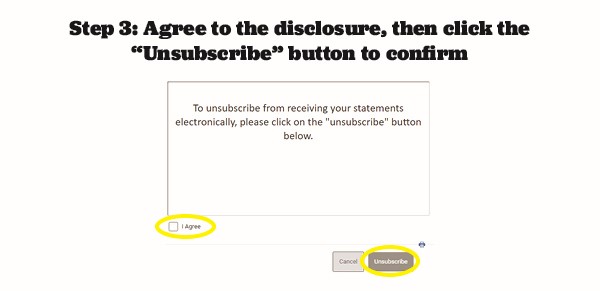
Frequently Asked Questions