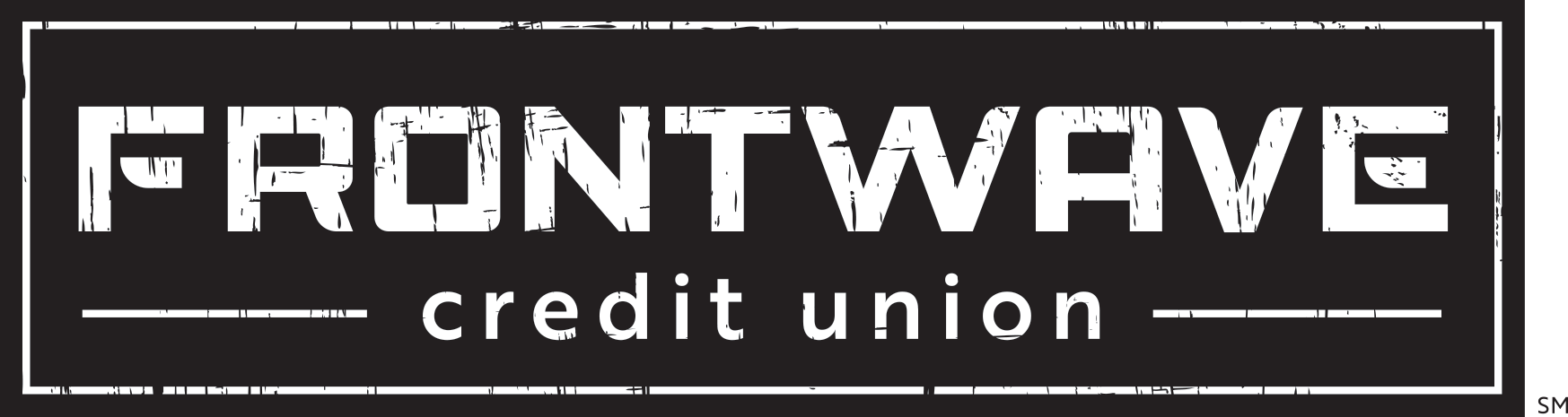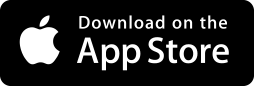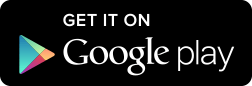External Transfers
This feature allows you to transfer money from your Frontwave account(s) to a checking or savings account at another financial institution and vice versa. It’s a quick way to move money from the comfort of your couch. Keep in mind, you must be a signer on any external account you want to transfer to and have access to the account so you can verify the initial confirmation transfers.
How to Add an External Account
Before you can start making external transfers, you have to add the external account(s) to your Online Banking profile.
- Login to your Online Banking profile, and click on “Transfers.”
- Once on the “Transfers” page, click on the “Classic” tab at the top.
- Under the “To Account” section, click on “Add an external account.”
- A new screen will pop up with our “ACH Transfer Policy.” Read it, click the box next to “I Agree” and then click “Continue” to accept the policy.
- On the next screen, you’ll be prompted to enter the account details for the external account you want to make a transfer to. Select the “Account Type” from the drop-down list and enter the routing number. Enter the account number twice for confirmation, then give the account an easy-to-remember “Nickname,” such as “Home Town Bank Checking.” When finished, click “Save.”
- Next, you’ll be asked to verify your identity. You can choose “Email” to receive an email to the address we have on file for you or “Call” to get a phone call to the number we have on file for you.
- After verifying your identity, you’ll get a message stating that to verify your external accounts, two (2) confirmation deposits will be made to it within 2-3 days. These deposits will be for just a few cents each. Once they’ve been made, you’ll receive an email to finish the process — see step 8.
- Once you receive the above email, check your external account and write down the dates and amounts of the confirmation deposits that were made to it. Then login to your Frontwave Online Banking profile. On your dashboard, you’ll see a notice that reads “You have 1 pending external account.” Click on the “Confirm” button next to this notice.
- This will take you to the Accounts page. Scroll down until you see your external account listed under “ACH Accounts,” then click the “Confirm” button again.
- On the “Confirm Trial Deposits” page, enter the 2 confirmation deposits that were made to your external account in the order in which they were made. Enter the First Deposit (earliest date), then the Second Deposit (latest date), and then hit “Confirm.”
- If you enter the amounts correctly, you’ll be returned to the “Accounts” page where you’ll see your external account is “Open.” This means you’re ready to start making transfers!
If you enter the amounts incorrectly, you’ll be asked to try again. Double check the transactions on your external account records and reenter them. Be forewarned: you only get 3 tries before your external account will be suspended. If the account is suspended, click on the trash can icon to delete the suspended account and go back to step 1 to repeat the process of adding your external account.
How to Send an External Transfer
Once your external account has been verified, follow steps below to send money between your Frontwave account(s) and your external account.
If you want to transfer money right away and don’t need to include a memo:
- Login to your Online Banking profile, and click on “Transfers.”
- Select the “Quick Transfer” tab.
- Click the account you want to send money “From,” choose a preselected amount or enter your “Custom Amount,” and click the account you want to transfer “To.” Then click “Submit Transfer.”
If you want to schedule a transfer for a later date, setup recurring transfers and/or include a memo with your transfer:
- Login to your Online Banking profile, and click on “Transfers.”
- Select the “Classic” tab.
- Select the account you want to transfer money out of from the “From Account” drop-down list.
- Select the account you want to transfer money into from the “To Account” drop-down list.
- Enter the “Amount” of your payment, select the “Date” you want the payment to be made, and select the “Frequency” of payment (this is where you can set up recurring payments).
- If you need to include a memo with your transfer, click on “Add Memo” and type your note.
- To schedule your transfer, click “Submit Transfer.”
- Review the details of your transfer. If everything is correct, click “Confirm.” If any changes are needed, click “Cancel” and make your edits. Then repeat steps 7 and 8.
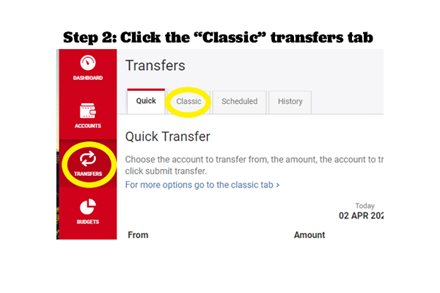
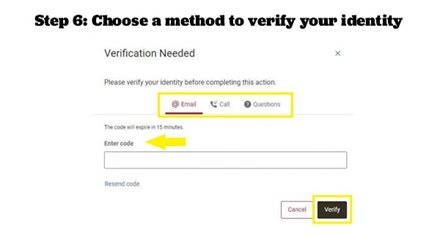
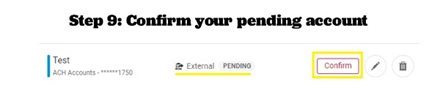
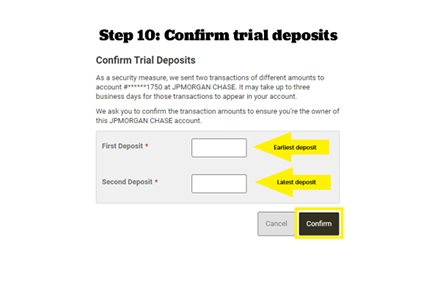
Frequently Asked Questions
A transfer setup for today cannot be canceled. However, if the transfer is set for any day in the future, you can cancel it. To do so:
- Login into Online Banking and click on “Transfer.”
- Select the “Scheduled” tab, then click on the date of your scheduled transfer.
- Scroll down to see the transfer you want to cancel, click on the trash can icon next to it, then click “Yes, Cancel.”
- Login into Online Banking and click on “Transfer.”
- Select the “Scheduled” tab, then click on the date of your scheduled transfer.
- Scroll down to see the transfer you want to cancel, click on the pencil icon next to it.
- In the screen that pops up, you can select an “End Date” to stop the transfers after a certain date, or click on “Cancel Transfer Series” to cancel them entirely. Click “Save” to confirm your new end date, or “Yes, Cancel” to cancel the transfer.
- Login into Online Banking and click on “Transfer.”
- Select the “Scheduled” tab, then click on the date of your scheduled transfer.
- Scroll down to see the transfer you want to cancel, click on the pencil icon next to it.
- In the screen that pops up, update the “Amount” of the payment, then click “Save.”