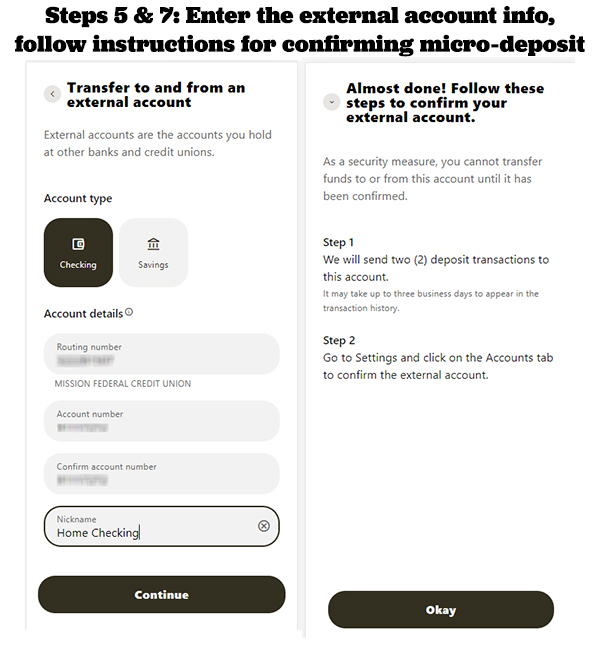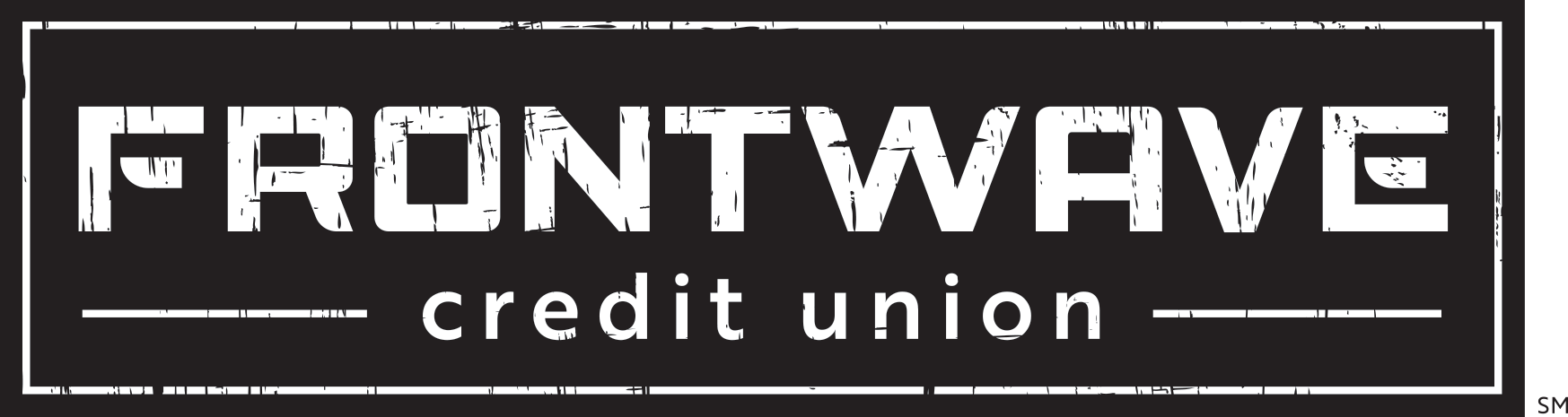Mobile Transfer Widget
This feature allows you to transfer money from your Frontwave account(s) to a checking, savings, or loan within your own account, to another Frontwave member or another financial institution, and vice versa. It’s a quick way to move money from the comfort of your couch.
How to Make a Mobile Transfer
- Open the app on your mobile device and click on “Transfers.”
- Once on the “Transfers” page, tap on the “Make a transfer” banner at the top (you should see a waving dollar in the banner).
- Select the "from" and "to" accounts for the transfer from the drop-down list for each field. Please note that if you have more than three accounts in your transfer account list, you will need to scroll down within the list to see them.
- Fill in the rest of the required information, including the amount, frequency, and date of the transfer. You can also add an optional note in the "Memo" field that will appear in the transfer history later on.
NOTE: Your transfer is not complete until you can see the "Continue" button and tap on it to finish the transfer process. It will only appear if all required fields have been filled in. If you do not see the button, check to make sure all required information has been provided.
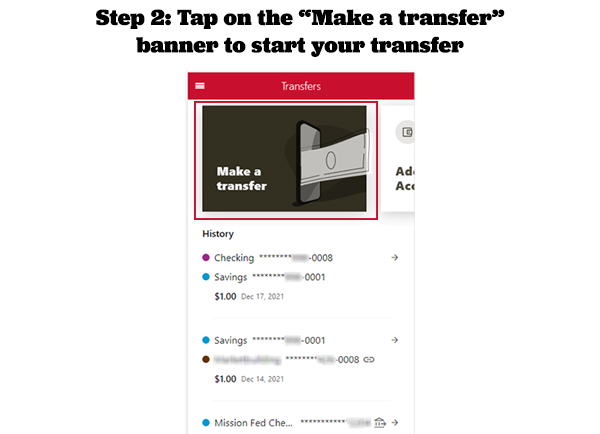
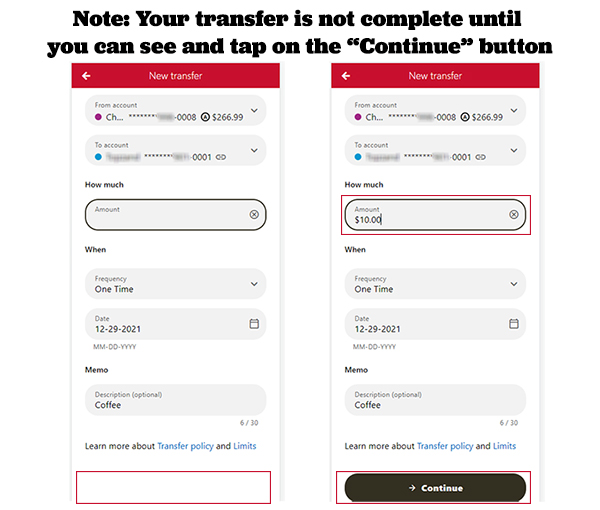
How to Add a Member-to-Member Transfer Account
- Login to your mobile app, and click on “Transfers.”
- Click on the "Add Account" button that is peeking out from the right side of your screen.
- Select "Send money to another Frontwave member"
- Enter the Last Name or Business Name of the Frontwave recipient account, and tap on the "account" verification method to continue
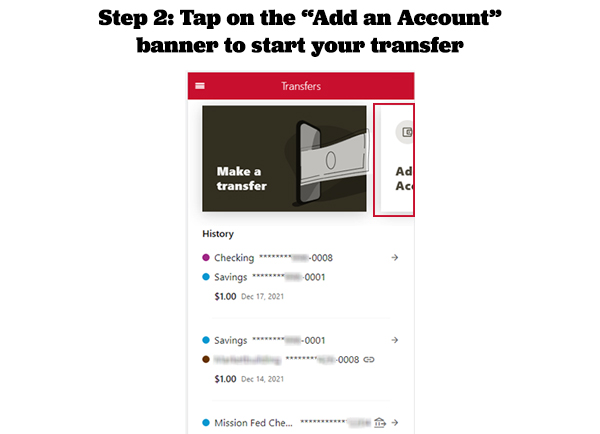
- Select the Account type, and then fill in the numbers for the recipient account in the next two fields:
- "Account ID" (Share/Loan) field: Enter the first part of the account number that appears before the dash
- "Share ID" field: Enter the 4-digit number that appears after the dash
- Confirm your identify by selecting a multi-factor authentication method (text, email, or call)
- Once you have authenticated your identity, your member-to-member
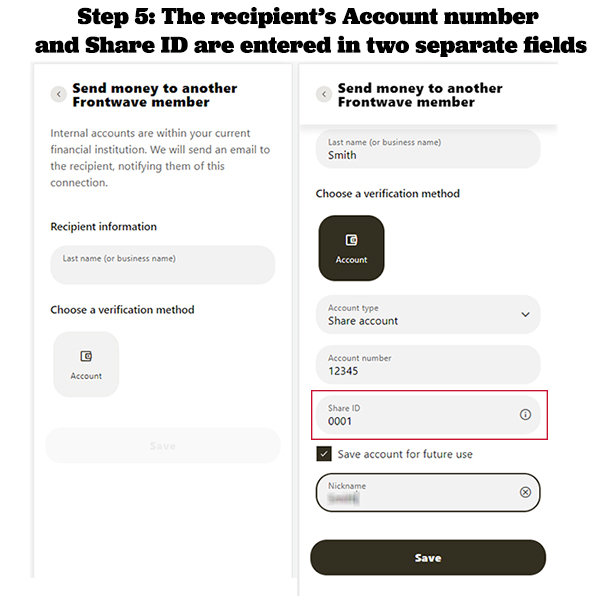
How to Add an External Transfer Account
- Login to your mobile app, and click on “Transfers.”
- Click on the "Add Account" button that is peeking out from the right side of your screen.
- Select "Transfer to and from an external account"
- Select the Account Type, then enter the routing or ABA number for the external account.
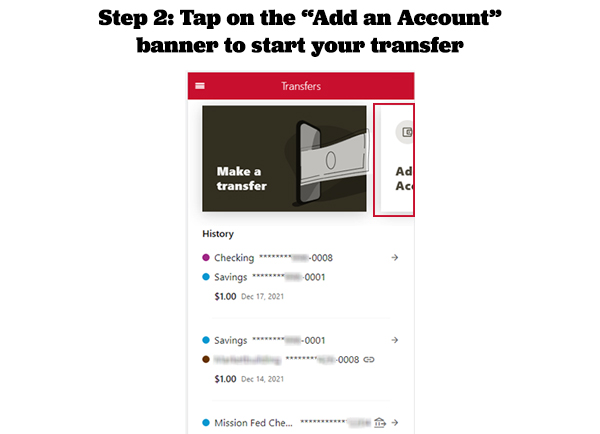
- Next, enter the account number of the external account.
- NOTE: do not include any suffix numbers (numbers that appear after a dash, such as "-01" or "0001") when entering the external account number.
- Confirm your identify by selecting a multi-factor authentication method (text, email, or call)
- Once you have authenticated your identity, you will need to confirm a micro-deposit. Go to the External Transfers help page for more information on this step.
- Once the micro-deposits have been confirmed (it may take up to 3 days for the deposits to appear in the account at the external bank or credit union account), you can create your external transfer following the steps at the top of this page.