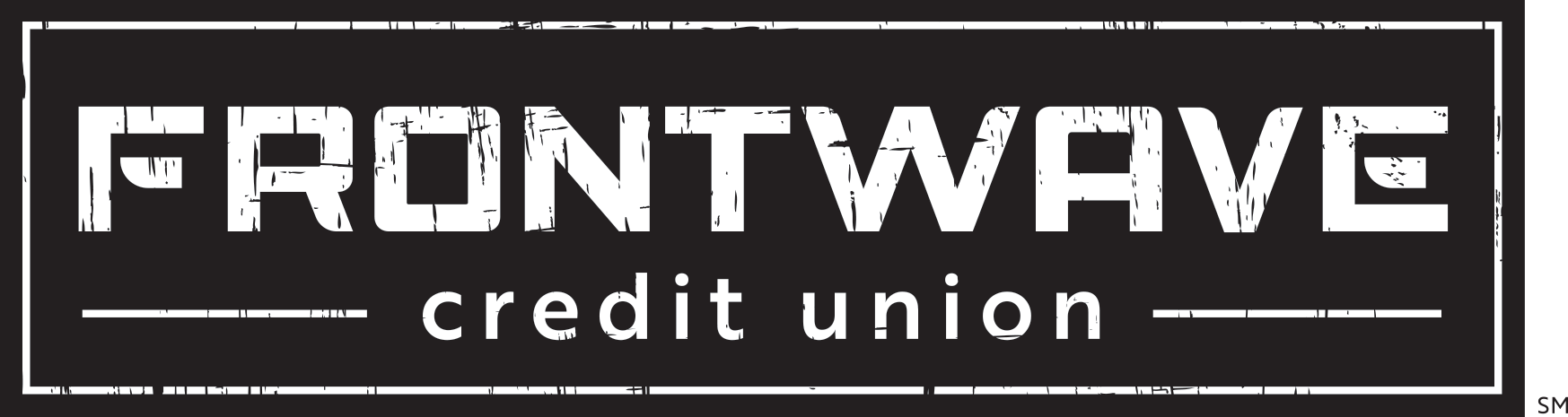How to Dispute a Transaction
- 1.7.2021
- Digital Banking How-Tos
- Frontwave Credit Union
We all dread it: logging in to online banking or opening your statement only to see a debit card purchase you don’t recognize or credit card transaction you don't remember authorizing. Like it or not, the reality is, many of us will need to dispute a transaction at some point or another, whether it’s due to a merchant error or suspicious activity. Fortunately, with Frontwave online banking, you can initiate a dispute with a few simple clicks.
Important Note: If your card has been lost or stolen or you believe a transaction is due to fraud, call 866.309.4934 (International: 303.967.1096) immediately to have your card blocked and order a new card. Do this in addition to disputing any suspicious transactions via online banking.
Follow the steps below to begin a dispute claim. If you want to dispute multiple transactions, you will need to repeat this process for each one. You have 60 days from the date of the statement on which the error or problem occurred to enter your dispute — but the sooner, the better!
Desktop and Laptop Instructions
- Login to your online banking profile and select the account that contains the transaction you want to dispute.
- Click on the transaction you want to dispute, then click the “Help” link in the section that expands.
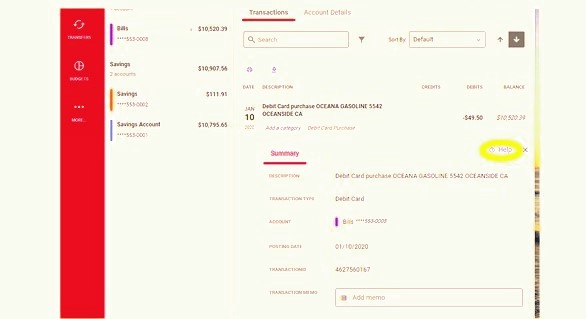
- In the pop-up window that appears, select “I want to report an error or fraudulent activity” and then click “Select.”
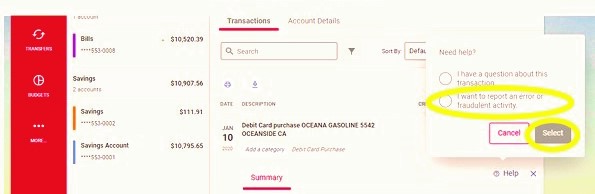
- Read the instructions in the new window that opens, then fill in the “Dispute Details” section of the form at the bottom of the page. Include as much detail as you can about the error or problem you’re reporting. Also fill in the last 4 digits of your card # (or 0000 if unknown) and the merchant name (optional), then select whether or not you authorized the transaction.
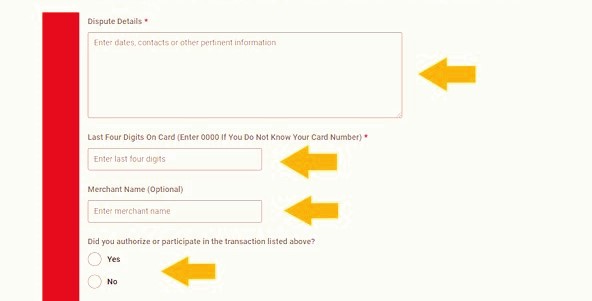
- Read and agree to the disclosure at the bottom of the form, then click “Submit.” Once the form is successfully submitted to us, you’ll be routed to a confirmation page that contains a link to the Message Center, where you can review the details of the dispute. Once we review your claim, we’ll also respond to you via the secure Message Center to let you know the status and/or if any further information is needed.
Mobile Device Instructions
You can dispute a transaction using the iOS version of the Frontwave mobile app. The process is almost the same — maybe even a little simpler. In step 2 above, instead of seeing a “Help” link when you tap on a transaction, you’ll see the option to “Dispute Transaction.” Tap this link and you’ll be brought directly to the dispute form referenced in step 4. So go ahead and skip right by step 3!
If you have an Android device, you’ll need to login to the mobile version of online banking through our website. Open a browser like Chrome or Firefox and navigate to www.frontwavecu.com. Click on the padlock on the top of the page to login using your username/member # and password (note that biometric login will not work). Once you’re logged in, make sure you’re in the “mobile” view; check the options at the bottom of your screen. Then navigate to the transaction you want to dispute, click on it and click the “Dispute” link at the bottom. Then follow the instructions starting with step 4 above.
Want more tips and tricks on using Frontwave’s digital banking tools?
Check out our Digital Banking help center for step-by-step instructions, answers to frequently asked questions, videos and more!