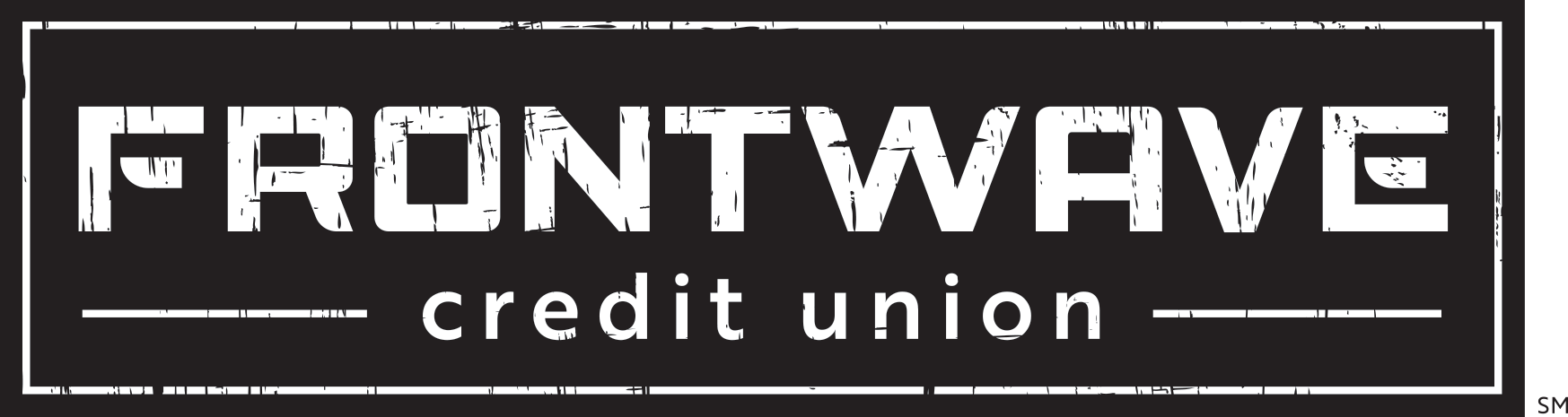How to Set Up Payment Reminders
- 12.2.2021
- Digital Banking How-Tos
- Frontwave Credit Union
Not quite ready to set up automatic payments, but still want to make sure you’re paying your Frontwave loan or credit card bill on time? Smart move! Payment reminders can help you do just that -- and it’s easy to set up them up right inside online banking. Check out these step-by-step instructions:
1. Login to your online banking profile, and click on “Alerts.” (It may be in the “MORE” menu.)
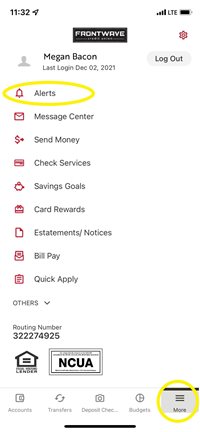
2. On the next screen, select “Accounts.”
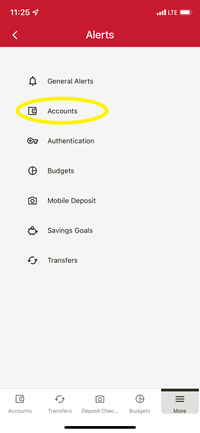
3. From the dropdown on the next screen, select the loan or credit card you want to set up a payment reminder for. Then toggle the “Loan Payment Due” slider to the right so it's in the on position.
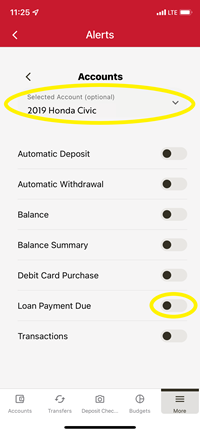
4. This will open a pop-up with options for setting up your reminder. You can choose to get a reminder before and/or after your payment is due. Use the toggle sliders to select your option(s), then fill in the number of days before and/or after the payment date that you want to receive the reminder. Lastly, select your reminder delivery method.* Then click Save.
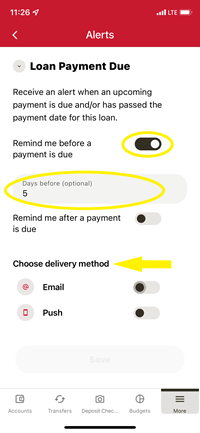
That’s it! Your payment reminder has been set up, and you’ll start receiving notifications on the schedule you selected.
Want more tips and tricks on using Frontwave’s digital banking tools?
Payment reminders are just one of the many great tools we offer through online banking, alongside Mobile Deposit, Person-to-Person Payments and free online Bill Pay. Check out all the details on these features and more in our Digital Banking help center.*Don’t see the delivery option you want to use? Click here for instructions on setting up your alert options. Text alerts, for example, must be enabled before you’ll see them as an option for payment reminders.